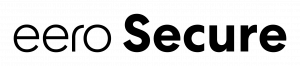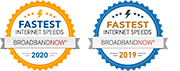Fast, reliable, and secure wifi throughout the home.
eero is the new standard for home wifi. Dual-band Wi-Fi increases your internet’s efficiency and reduces network congestion. Stay connected with support for speeds up to a gigabit at the gateway—even as you add 75+ devices. Set up in minutes and get ongoing updates, a built-in smart home hub, and more.

Wifi ready right out of the box.
Set up your wifi in minutes. Simply download the app, plug your eero into your existing modem, and find out where to best place your eero devices.
Made for your home.
eero gets to know your home and optimizes for its layout, your connected devices, and overall network usage. The result is faster speeds, greater coverage, and a more reliable connection.

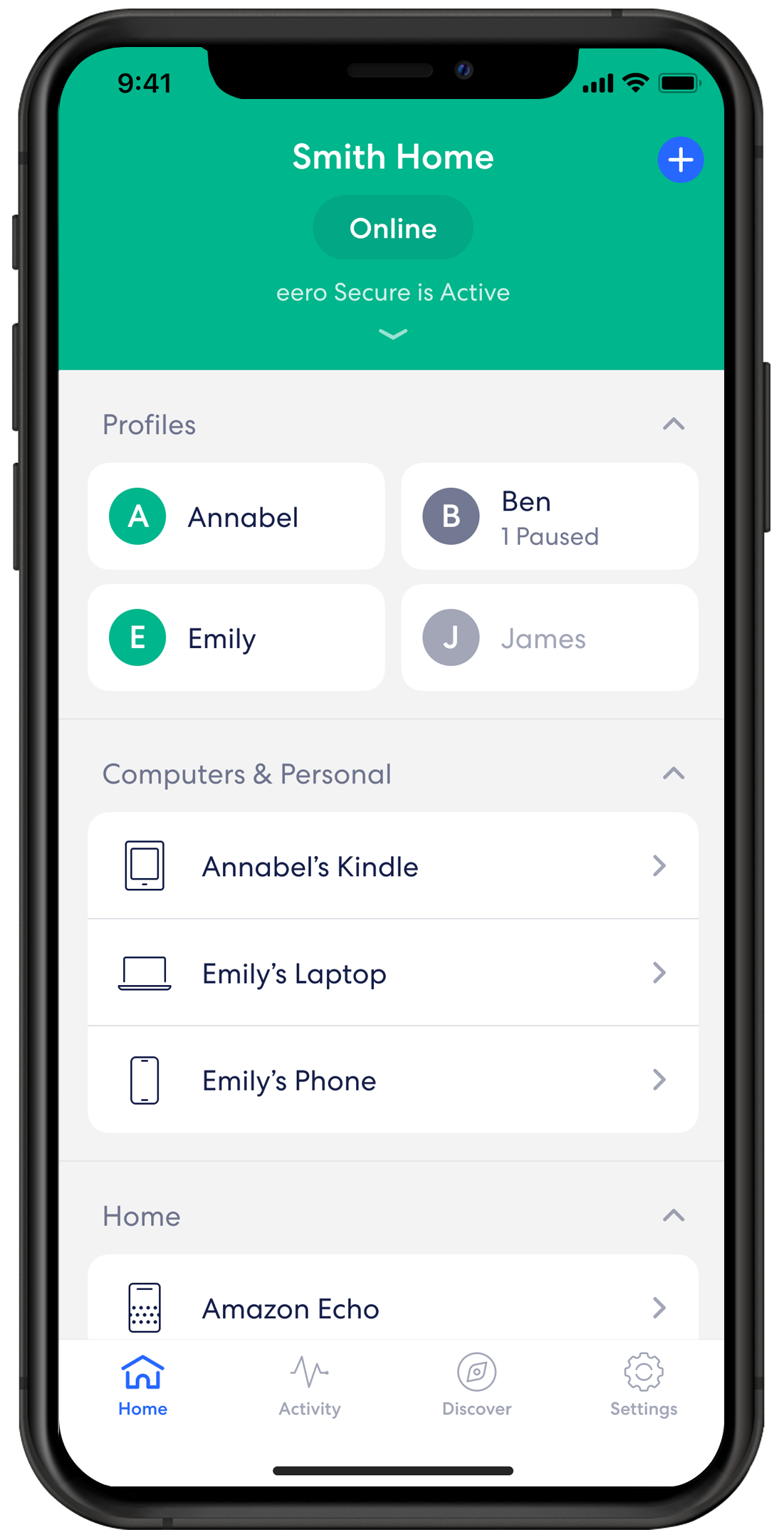
See what’s happening.
See your network speed, find out which devices are connected, and make sure each eero is working properly.